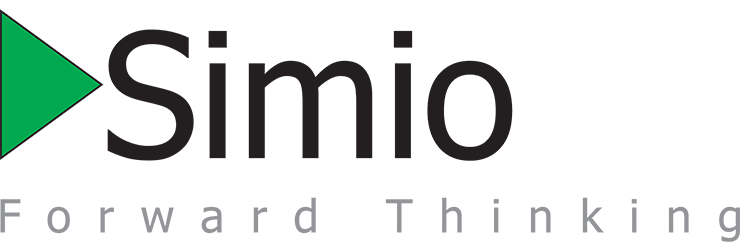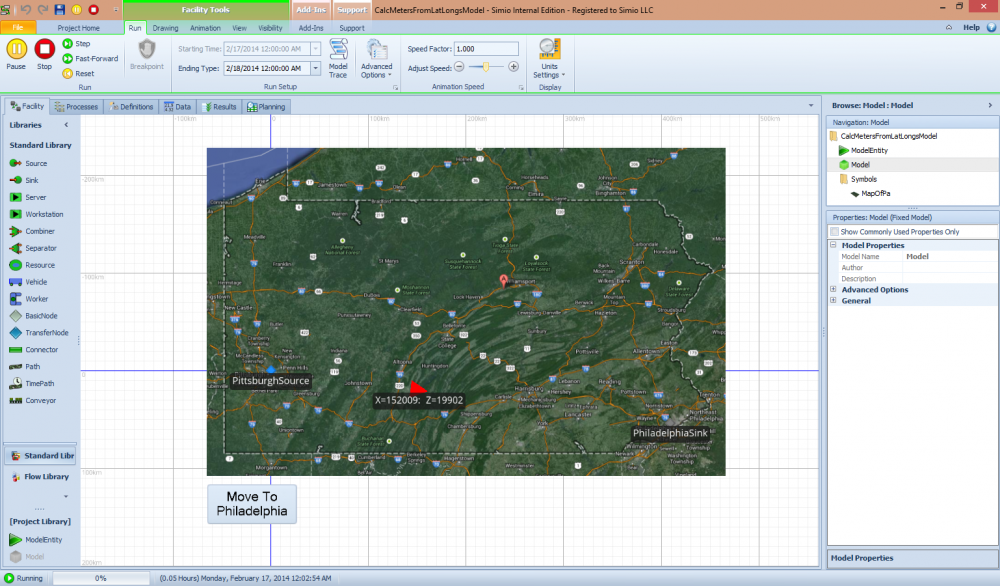Search the Community
Showing results for '"windows 7"'.
-
Here is an example of a custom step that will calculate the number of meters (x and z) between two points based on latitudes and longitudes. 2014-04-08...This post was updated to read the model origin coordinates and object coordinates from a table ( ObjectLocations ). Also, there is a design time add-in in this doe called "UpdatedLatLongAddIn" that will calculate the X and Z object locations based on the model origin coordinates and object coordinates and move the object to the location in the facility view. To setup the step, follow these instructions: 1) Download the "CalcMetersFromLatLongs_DLL.zip" 2) Extract "CalcMetersFromLatLongs.dll" from the "CalcMetersFromLatLongs_DLL.zip" into a temp folder (e.g. c:\temp). 3) Right-click the assembly and select properties. Then choose to "unblock" button and press apply. (only needed for Windows 7 and later). 4) Copy "CalcMetersFromLatLongs.dll" into "C:\Users\\Documents\SimioUserExtensions". You might need to add the SimioUserExtensions folder under MyDocuments (C:\Users\\Documents) if it does not already exist. CalcMetersFromLatLongsModel.spfx uses the Calc Meters From Lat Long step to calculate the number of meters (x and z) between Pittsburgh and Philadelphia. Once the distance is calculated, it moves the entity from the origin (location of Pittsburgh) to the location of Philadelphia. The code (CalcMetersFromLatLongs_Code.zip) is not needed to run the example. It is just provided in case anyone want to see now the step was defined. CalcMetersFromLatLongs_Code.zip CalcMetersFromLatLongsModel.spfx CalcMetersFromLatLongs_DLL.zip
-
We have expanded our API with Simio Version 5....Now we have the ability to add links to networks. This should drastically reduce the time needed to create a network. We also have the ability to modify the size of object through the API. The new files for version 5 are attached to this post. NOTE: If you are downloading just the assembly, there are couple of extra steps: 1) Extract "ImportObjectsAndLinksFromSpreadsheetAddIn.dll" from the "ImportObjectsAndLinksFromSpreadsheetDLL_V5.zip" into a temp folder (e.g. c:\temp). 2) Right-click the assembly and select properties. Then choose to "unblock" button and press apply. (only needed for Windows 7 and later). 3) Copy the assembly into "C:\Users\\Documents\SimioUserExtensions" 2016-01-27...Remove attachments...Use attachments in Alan Sagan's post.
-
Here are some quick instructions: 1) You will need to have Microsoft Excel on your computer. 2) Download the "ImportsObjectsAndLinks.xlsx" and populate it with your model. 3) Extract "ImportObjectsAndLinksFromSpreadsheetAddIn.dll" from the "ImportObjectsAndLinksFromSpreadsheetAddInDLL_V5.zip" into a temp folder (e.g. c:\temp). 4) Right-click the assembly and select properties. Then choose to "unblock" button and press apply. (only needed for Windows 7 and later). 5) Copy "ImportObjectsAndLinksFromSpreadsheetAddIn.dll" into "C:\Users\\Documents\SimioUserExtensions". You might need to add the SimioUserExtensions folder under MyDocuments (C:\Users\\Documents) if it does not already exist. 6) Open Simio. Create a new Model. 7) From the Project Home...Select Add-In button, select "Load Objects and Links from an external spreadsheet" Choose the "ImportObjectsAndLinks.xlsx".