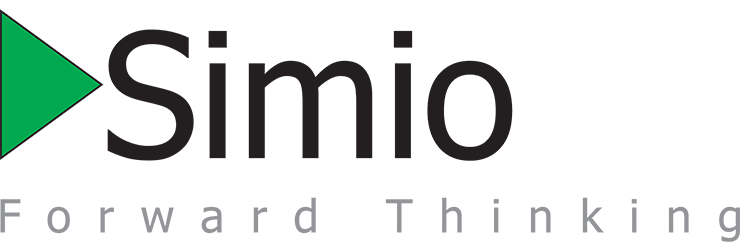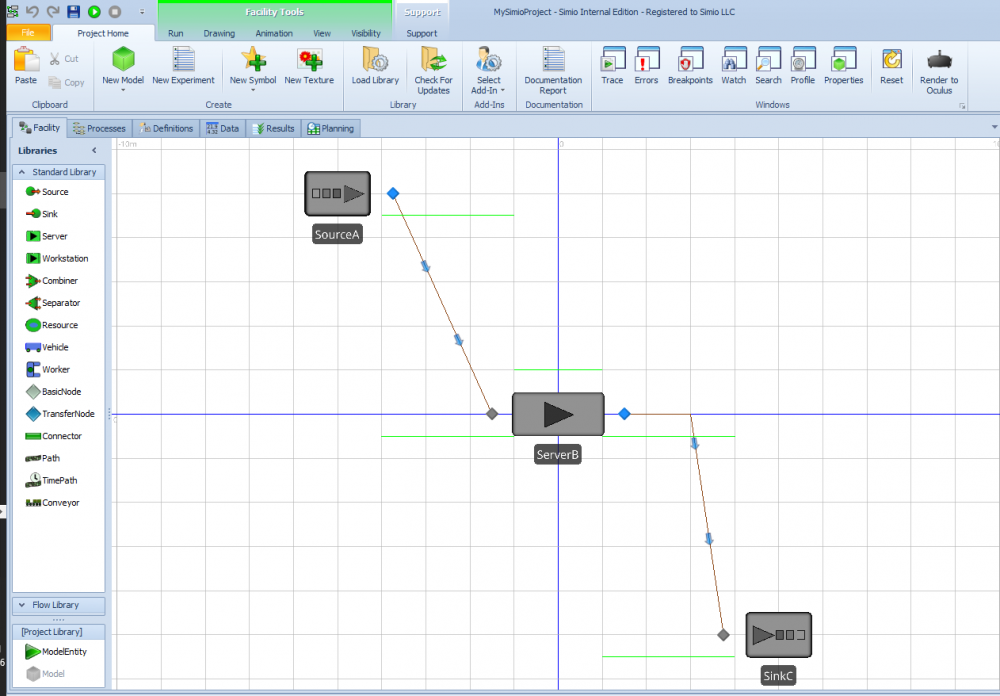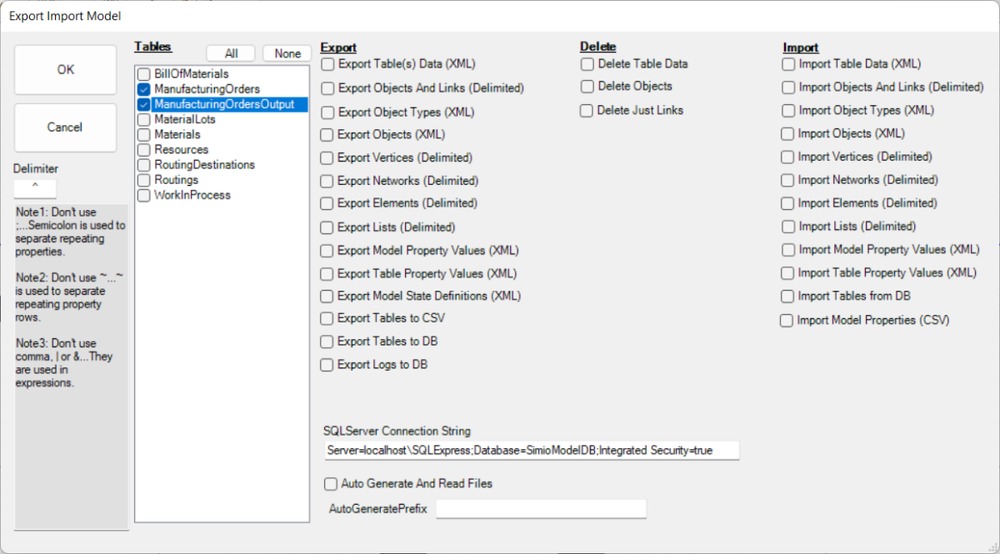Search the Community
Showing results for 'install'.
-
Hi All, I want to do some calculations just before the simulation ends. I did it previous versions without problem but now on version 15.247, "on run ending" add-on process is not being executed.I tested it even on a new simple model file with source server sink. There is just two assign steps with breakpoints on the add-on process. But in model trace it doesnt show the add-process name, the state variable value is not assigned, and breakpoint is not reached. Anyone experiencing the same problem in this version? Is there a quick solution to this? Or do I have to install older version? Kind regards, Tolgahan
-
You should install the latest version of simio.
-
Here is an add-in that will rename the objects in your model based on values in a table. The first time you run the add-in, it will create a table called "Object Name Change". The uses will add the existing object name(s) and the new object name(s). Once done, run the add-in again and the object names will be changed in the model. To install, download the "RenameObjectsDLL.zip". Extract the "RenameObject.dll". Right click DLL and select Properties and then Unblock. Then, copy DLL into "C:\Users\\Documents\SimioUserExtensions". You might need to add the SimioUserExtensions folder under MyDocuments (C:\Users\\Documents) if it does not already exist. The c# code is also provided in the RenameObjectsCode.zip RenameObjectsDLL.zip RenameObjectsCode.zip
-
SQL Server Express Connection Properties
EKarakaya replied to gtwirth's topic in SI General Discussions
hi Glenn, I am having a trouble with Connection String. I use MS-SQL Server and I define my connection string as " Data Source=localhost;Initial Catalog=db_projectReport; User Id=sa; Password=aaa " Since I did not get the whole definitions of Simbit DBReadWrite example's connection string which is "Server=localhost; Port=3306; Database=world; Uid=root; Pwd=root" , I do not know exactly what I need to define in my Connection String. Maybe I need to install something similar "MySQL connector" to make a connection between Simio and MS-SQL Server. My error is "A runtime error was detected at time 0.0 hours. Item: DbConnect1 Exception trying to open database connection. Message: 'Cannot open database "db_projectReport" requested by the login. The login failed. Login failed for user 'sa'.' " -
User Programming for Alternative Sequences (Routings) FMS
gtwirth replied to brenobos's topic in SI General Discussions
When you install Simio, we provide .NET code that for dynamic selection rules.. This code is located at: C:\Users\Public\Documents\Simio\Examples\UserExtensions\SimioSelectionRules This the same code the implements the Campaign Cycle, Campaign Down, Campaign Up, Largest Value First and Smallest Value First dynamic selection rules in Simio. You can modify this code to create your own rules.. These rules can include additional properties that can be used when evaluating. Attached is the same SimioSelectionRules project with 2 additional selection rules (Largest Value First Time Fence and Smallest Value First Time Fence). These additional rules include a Time Fence...In this example, we use the Time Fence to only select entities are are within "x" days of the entity with the smallest due date in the queue. NOTE: If you choose to run the solution / project, you should load Visual Studio as "Run As Administrator". You will need this permission to compile the DLL into the C:\Program Files (x86)\Simio\UserExtensions\SimioSelectionRules\ folder. You also can implement your complex algorithms using a custom step. I have update the "Schedule and Fire Events" model so it can be opened in academic editions. The updated model is located at: http://www.simio.com/forums/viewtopic.php?f=12&t=1381 This will provide an example on how Simio integrates with .NET using a custom step. SimioSelectionRules.zip -
Here is a simple utility that will export, import and delete artifacts of your model. Here is a screen shot of the available capabilities. The code and DLL have can be found on SImio GitHub. Please find at this link: https://github.com/SimioLLC/ExportImportModelAddIn You will also find install instructions in the ReadMe. Here are the changes that have happend over time: Updated 2023-01-31....Added the ability to select multiple tables for export and delete table data functions. Updated 2022-10-05....Updated the exports to sort the data first my name and then export. This ensures that the data exported is in a consistent order. Updated 2021-12-07....Added the ability to select a table and then remove the data from the selected table. If a table name is not selected, all the tables in the model will have their data removed. Updated 2021-09-20....Added Update Model Properties (CSV). With this new method, you can import model properties into your model. If the file contains 3 fields...First is name, then type and last is default value. The only valid types are real, datetime, Boolean and everything else is string. If the model property already exists, it will only update the default value on the property. Note: The example assumes the field separator is a caret '^'. To change this, you need to change the delimiter field. Updated 2021-09-08....Updated the sequence of the exports, deletes and imports happen. When OK is pressed, first the exports are run, then deletes and finally the imports. With this change, I am able to Export Table to DB, Delete Table Data and Import Table from DB from in a single run. I typically do this when re-mapping auto creates elements. Since the table data need to be removed and recreated before mapping of the elements are correctly mapped. Updated 2021-09-06....Upgraded to .NET 4.7.2. Also, fixed the windows form so it displays correctly. When opened, the form should no longer need to be expanded to see all the options. Updated 2018-11-08....Added Export To CSV, Export To DB and Import From DB. Export To DB will create a table in the SQL Server database with the same table name as the table in Simio. The data columns will be of type nvarchar(max) and the default value will be the same as the default value in the Simio table. It is assumed that Simio desktop will still do the data validation, not the database. This feature is used to save the Simio data into a database so it is backed up and can be shared across users. Each time the Export To DB, if the table already exists, it is dropped, and a new table is created. This ensures that the data schemas match between the Simio model and the SQL Server database. Updated 2017-12-05....Fixed index issue with links import. Updated 2017-09-25....Fixed the import of lists. Updated 2017-07-14....Added the ability to auto generate and auto read files. Previously, the files needed to be created prior to running the add-in. Now, they will create by the export. Also, the import will retrieve the same file generated by the export. These options are available when the "Auto Generate and Read Files" option is selected. Updated 2017-07-13....Added the ability to multi-select options. Now, more than one option can be initiated when the OK button is selected. This will streamline the process of exporting, deleting and importing. This tool is very helpful for testing out your model with various configurations to ensure that runs properly under various object and/or data configuration. Updated 2017-07-11....Now supports exporting and importing of model properties, exporting and importing of table properties and delete table data. Updated 2017-06-22....Now supports exporting and importing of data tables using XML. This is simple way to export all the table data from one model and import the same data into a new model (assuming that the same tables schema exists in the new model). Updated 2017-01-27....Now supports exporting of object types using XML. This can be used with the new Configure Scheduling Resources in Simio 9.150 capabilities to define your own object type properties based on an XML document. Updated 2017-01-23....Now supports exporting and importing objects using XML. When using XML, property units are also exported and imported back in. Updated 2016-10-24....Updated files...Added support for repeating properties.
-
For those Enterprise users, you can use the spreadsheet import to build an RPS model. Just copy the attached files into the C:\Users\Public\Documents\Simio\Examples folder. Then open the RPsixampleForImportBlank.spfx. Use the spreadsheet import to load the objects and links from the RPsixampleImportWithTableData.xlsx (Updated spreadsheet on 2014-07-23 to fix 'LogResourceUsage' column name). The table data will be imported when you run the model since the data binding on all the tables is set to automatic.... 2016-01-27...Removed attachments....With Simio 8, the table structures have changed. We suggest taking a look at the following Simio Scheduling documentation and examples that are provide when you install Simio. C:\Program Files (x86)\Simio\PlanningAndSchedulingWithSimio.pdf C:\Users\Public\Documents\Simio\Examples\SchedulingDiscretePartProduction.spfx C:\Users\Public\Documents\Simio\Examples\SchedulingBatchBeverageProduction.spfx C:\Users\Public\Documents\Simio\Examples\SchedulingBicycleAssembly.spfx
-
Many of you are unaware of our development process. And in fact you don't really need to know about it beyond the fact that every time you look we have lot's more features than when you last looked. There are many reasons for this including an incredible engineering team and high customer involvement. But a significant part is due to our agile development process involving builds and sprints. Although we have extensive manual testing, our testing foundation is a suite of well over 5,000 automated tests applied each time before anyone can make any change to the software. If that change passes the test suite, it is commited and is automatically compiled, retested, and a releasable image suitable for distribution is created. The result of that process is called a "Build". Our recently passed milestone is that we have now created more than 10,000 releasable builds. Obviously those do not all end up in public hands. What we refer to as a "Sprint" is simply a three week planning cycle that consists of multiple builds. During each sprint we do additional manual tests as well as updating documentation and other product aspects like SimBits. At the end of each sprint we have tested, documented, distributable software including new functionality. Most customers don't download and install every Sprint. But we encourage you to do so when convenient so that you are always working with the best software, documentation and examples we can deliver. Most sprints are posted to the Simio Insiders download area. The public releases are updated approximately quarterly. Here are some of our major milestones and why we so rapidly pulled ahead of the competition: Sprint 1 – May 2008 (Initial public posting) Release 1.21 May 2009 (Initial release) Release 2.31 Dec 2009 (Major Release) Release 3.42 Aug 2010 (Major Release) Release 4.58 July 2011 (Major Release) Release 4.64 Dec 2011 (Enterprise Edition) Release 4.68 Apr 2012 (2012-13 Academic Year) Release 5.80 Nov 2012 (Major Release) Latest build is 5.87.10046 (as of this writing) 10,046 tested, installable Builds created We celebrated in the usual understated Simio fashion with the development team going out for gourmet coffee. Then back to work on the next sprint .
-
I often see that the recommended place to install UserExtensions (dlls) is in the the user's documents (i.e. C:\Users\\Documents\SimioUserExtensions), but I would just like to point out for network admins that installing it to the Simio installation directory works too, and can save having to copy files on login to user directories. Example path: C:\Program Files (x86)\Simio\UserExtensions
-
I've created a tool which makes my life a bit easier when trying to code Design Add-Ins for Simio and I thought that I would share it with everyone else. Disclaimer: I'm an engineer that is mostly self-taught when it comes to programming so it may not work (all I know is that it works on my pc ). Also I know that it isn't the prettiest piece of software either. What the tool does is allow you to try c# code directly within Simio and evaluate the results. If you have ever used a dynamic programming language like Matlab or Mathematica then it will be familiar to you. Its like the command window in Matlab where you can enter commands without compiling. Its called a REPL (Read-Eval-Print-Loop). more info here: http://en.wikipedia.org/wiki/Read%E2%80%93eval%E2%80%93print_loop The code uses the Microsoft Roslyn Compiler API. more info here: http://en.wikipedia.org/wiki/Microsoft_Roslyn If you want to play around with the source code then you will probably need to install the Roslyn CTP. Download here: http://msdn.microsoft.com/en-gb/roslyn. I created the solution using Visual Studio 2012 and I believe that the roslyn compiler only works with VS 2012 at the moment. How to install: 1) Copy the SimioREPL folder from the zip file into either: C:\Program Files\Simio\UserExtensions or c:\Program Files (x86)\Simio\UserExtensions 2) The folder structure should be ..\Simio\UserExtensions\SimioREPL How to get started: 1) Create a new model in simio. 2) Select SimioREPL from the Select Add-In drop Menu (Project Home Ribbon) 3) Click "Insert Initializing Code" button. This inserts some code to get the whole thing going. You may need to change the directory of the dlls loaded if you are not using a 64-bit machine (delete the x86 part from the path). 4) Press the Execute button to evaluate the code. 5) You can now start playing with the interactive coding environment The bottom textbox displays the results from each execution loop. If no return values are given then it will display just the execution count. How to use (here is an example of how to use the tool): Enter c# code just like in a normal program, for example: int x = 10; You can find out the current value of a variable by entering its name without the ending semi-colon, for example: x or x*2 + 10 -3 This will display the value in the output text box at the bottom of the window. I've added the ability to use Write() and WriteLine(), just like in a console application. for example: WriteLine(object.ObjectName); If the code is invalid then the Exception message will be displayed in the results text box, and the input code will remain. If the code is valid then the input code is cleared. The context object is already defined. Use context as you normally would. Some example code Walkthrough: Add some objects to the model IIntelligentObjects intelligentObjects = context.ActiveModel.Facility.IntelligentObjects; IFixedObject sourceObject = intelligentObjects.CreateObject("Source", new FacilityLocation(-5, 0, -5)) as IFixedObject; IFixedObject serverObject = intelligentObjects.CreateObject("Server", new FacilityLocation(0, 0, 0)) as IFixedObject; IFixedObject sinkObject = intelligentObjects.CreateObject("Sink", new FacilityLocation(5, 0, 5)) as IFixedObject; ILinkObject path1 = intelligentObjects.CreateLink("Path",sourceObject.Nodes[0],serverObject.Nodes[0],null) as ILinkObject; ILinkObject path2 = intelligentObjects.CreateLink("Path",serverObject.Nodes[1],sinkObject.Nodes[0],null) as ILinkObject; [Execute] Move the source object intelligentObjects["Source1"].Location = new FacilityLocation(-4.5, 0, -2); [Execute] List all the nodes on the server object foreach(var node in serverObject.Nodes) { WriteLine(node); } [Execute] List all the objects in the model foreach(var ob in intelligentObjects) { WriteLine(ob.ObjectName); } [Execute] ---------- Hopefully you find this useful. If you improve the tool using the Source Code given then could you please repost the source code here in this forum topic. I'm sure that there are many things that can be improved by a proper programmer. What it really needs is intellisense . SimioREPL Source.zip SimioREPL UserExtension.zip