Industrial Case Studies Track at WinterSim 2014
This is an opportunity for professionals across all industries to share real world simulation projects and learn how simulation is increasing productivity and efficiencies in business today.
Do you have a simulation project that you’d like to share with your colleagues but you do not have time to write an entire paper? Or perhaps you missed the paper submission deadline for the Winter Simulation Conference (WSC) 2014? If you can summarize the project in a short 2 page abstract and a brief 30 minute presentation, then you should submit an extended abstract to the Industrial Case Studies track! If your case study is selected, it will appear in the final program of WSC, on the WSC Archive website and you will have the opportunity to present your case study at this year’s conference in Savanah, Georgia.
The Industrial Case Studies Track serves as a multidisciplinary forum for professionals to share what they have learned modeling real world problems using simulation. The abstract should, at a minimum, describe the problem, the simulation methods used, the results, and the impact/benefits of the project.
Find a link to the submission site here: http://wintersim.org/2014/authors.html Abstracts can be submitted beginning June 1, 2014. The deadline for submissions is August 18, 2014.
Questions can be directed to the Track Coordinator, Renee Thiesing at rthiesing@simio.com